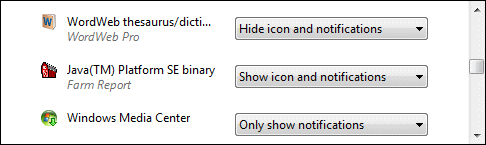In versions of Windows prior to Windows 7, icons for programs running in the background (like Farm Report) are always visible in the System Tray (known as the "Notification Area" in Windows 7/8). In Windows 7/8, however, these icons are handled in a different way. By default, the icons are placed in the "Notification Area Overflow". You can customize the display behavior of an icon to place it in the Notification Area instead of the Notification Area Overflow.
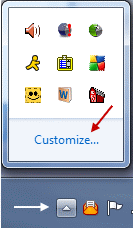 To access the Farm Report
To access the Farm Report  icon , you can use either of the following techniques:
icon , you can use either of the following techniques:
- Leave the icon in the Notification Area Overflow. When you want to access it (to re-display the program for example):
- Click the small white arrow to the left of the Notification Area. This will display the Notification Area Overflow.
- Click the Farm Report icon
 to re-display Farm Report.
to re-display Farm Report.
- Promote the icon to the Notification Area
- Click the small white arrow to the left of the Notification Area. This will display the Notification Area Overflow.
- Click “Customize”.
- Next to each icon you will see a pull-down menu with 3 options for the icon’s display behavior.
- Next to the Farm Report icon
 , select "Show icon and notifications".
, select "Show icon and notifications".
- Click "OK". The icon will now appear in the Notification Area. When you want to re-display Farm Report, just click on the icon in the Notification Area.
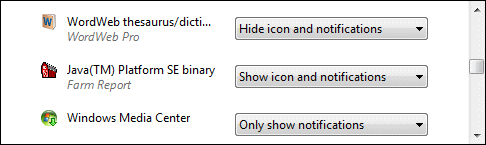
Created with the Personal Edition of HelpNDoc: Easily create iPhone documentation
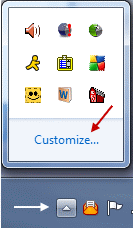 To access the Farm Report
To access the Farm Report ![]() icon , you can use either of the following techniques:
icon , you can use either of the following techniques: